How to Use RoboDesigner® Snippets
Snippet Location
The latest RoboDesigner® Snippets are placed in the default Studio Snippet location everytime you open a Studio with a licensed RoboSuite®.
To access the snippets from within Studio, simply open the Snippets panel.
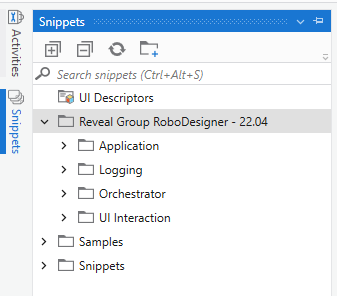
Note: The version of RoboDesigner® Snippets is determined during RoboSuite® installation.
Using Snippets in Studio
Snippets are designed to speed up development by providing pre-built reusable design patterns that can be insterted into any section of a workflow as needed.
- From the Snippets panel, drag the required design pattern and drop it into the workflow, the same way that an Activity would be used.
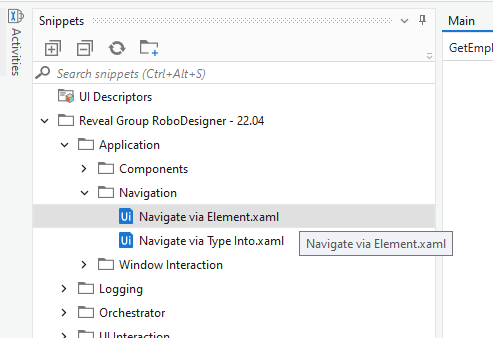
- The RoboDesigner® Snippet will appear where dropped and can be configured.
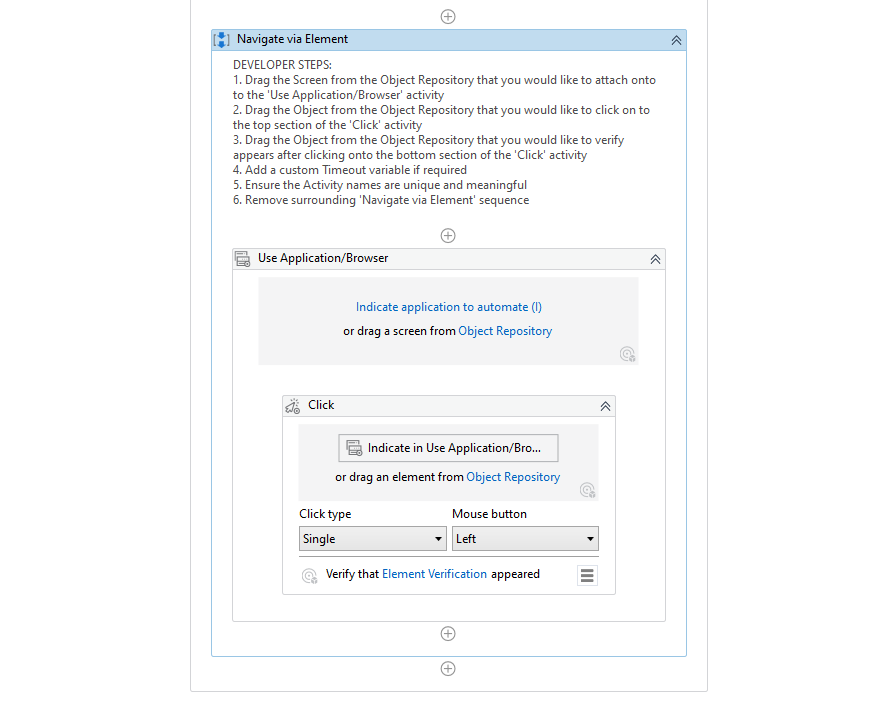
- Simply follow the Developer Steps provided to integrate the Snippet into your workflow. Note: Although RoboDesigner® Snippets are designed to be universally applied, some configuration may be needed for some workflows.
Updating the RoboDesigner® Snippets Library
Reveal Group will continuously update and expand RoboDesigner® Snippets. To ensure you always have access to the latest design patterns, Reveal Group will communicate the latest version of the RoboDesigner.Snippets package as it is released. Simply deploy this package to your Orchestrator tenant and update the RoboDesigner.Snippets process in the RoboSuite/RoboDesigner folder.
Note: RoboDesigner automatically updates the Snippets library each time you open UiPath Studio.